Table of Contents
Lockdown Browser is a specialized software application designed to lock down a computer’s environment during online exams. It restricts access to unauthorized websites, applications, and system functions, creating a secure testing environment that minimizes the opportunities for cheating.
Main Features of Lockdown Browser
Restricted Browser Access:
Lockdown Browser limits the examinee’s experience to a designated browser window. This eliminates the ability to switch between tabs, access other websites, or utilize external resources during the exam.
Keyboard Shortcut Disabling:
To further curb unauthorized navigation, Lockdown Browser turns off common keyboard shortcuts like copy-paste, print screen, and task switching. This prevents students from capturing exam content or seeking external assistance through keystroke combinations.
Exam Proctoring Integration:
Some Lockdown Browser variants integrate with proctoring services, enabling webcam and microphone monitoring features. This allows proctors to observe the testing environment and deter potential cheating attempts remotely.
Integration with Lockdown Browser and LMS
Integration with a Learning Management System (LMS) is crucial for seamlessly implementing a Lockdown Browser in an educational environment. This integration ensures the secure exam environment is effectively incorporated into the broader educational technology ecosystem. Here’s how you can achieve this integration:
How to Integrate Lockdown Browser with Your LMS
LMS Compatibility Check:
Before proceeding with integration, ensure that your LMS supports the use of Lockdown Browser. Verify compatibility and system requirements to avoid any technical issues.
Install Browser on LMS Servers:
Install the Lockdown Browser on the servers that host your LMS. This may involve working with your IT department or the support team of your LMS provider.
Configure Exam Settings:
Within your LMS, configure the exam settings to enable the use of Browser. This may include selecting Browser as the default browser for exams or adjusting specific settings for the secure exam environment.
Communicate with Students:
Communicate the integration process to students. Provide instructions on how to download and install Browser on their devices. Include any specific steps they need to follow to access exams securely.
Practice or Demo Exams:
Conduct practice or demo exams using Browser within the LMS environment. This allows students to familiarize themselves with the tool and address any technical issues beforehand.
Support and Troubleshooting:
Establish a support system for students who may encounter difficulties during the integration process. Provide resources or contact information for technical support related to Lockdown Browser and LMS integration.
Monitor and Update:
Regularly monitor the performance of the Browser within the LMS. Stay informed about updates or patches for both the Browser and the LMS to ensure ongoing compatibility.
Training for Instructors:
Provide training for instructors on how to set up exams with Browser in the LMS. This includes understanding the security features and troubleshooting common issues.
Security Measures:
Consider additional security measures within the LMS, such as two-factor authentication, to enhance overall exam security in conjunction with the Lockdown Browser.
Feedback Loop:
Establish a feedback loop with students and instructors to gather insights on the integration experience. Use this feedback to make necessary adjustments and improvements.
By following these steps, you can effectively integrate Lockdown Browser with your LMS, creating a secure and controlled environment for online exams within the broader educational framework.

Proctoring
- While not a core functionality of Lockdown Browser itself, remote proctoring solutions can integrate with the Browser to provide a more secure exam experience.
- While a lockdown browser will prevent the use of authorized content, AI proctoring can eliminate individual behaviour in attempts to cheat by monitoring the presence of the wrong candidate, multiple candidates, banned objects, and lip and eye movements. The combination of Browser with AI proctoring capabilities ensures secure and reliable exams.
Challenges and Problems
Accessibility Issues:
Lockdown Browser might not be compatible with all assistive technologies, posing accessibility challenges for students with disabilities.
Technical Glitches:
Technical issues with Lockdown Browser can disrupt the exam experience for students, causing frustration and potentially jeopardizing their performance.
Privacy Intrusions:
The restrictive nature of Lockdown Browser can raise privacy concerns, as it grants access to system functions and potentially can be used to collect user data.
Effectiveness in Preventing Cheating
The effectiveness of Lockdown Browsers in preventing cheating is a subject of ongoing debate. While it undoubtedly creates a more secure testing environment, determined individuals might still find ways to circumvent its restrictions. The software’s true efficacy lies in its deterrent effect, discouraging casual attempts at cheating and making it more challenging for sophisticated methods.
Types of Proctoring Solutions
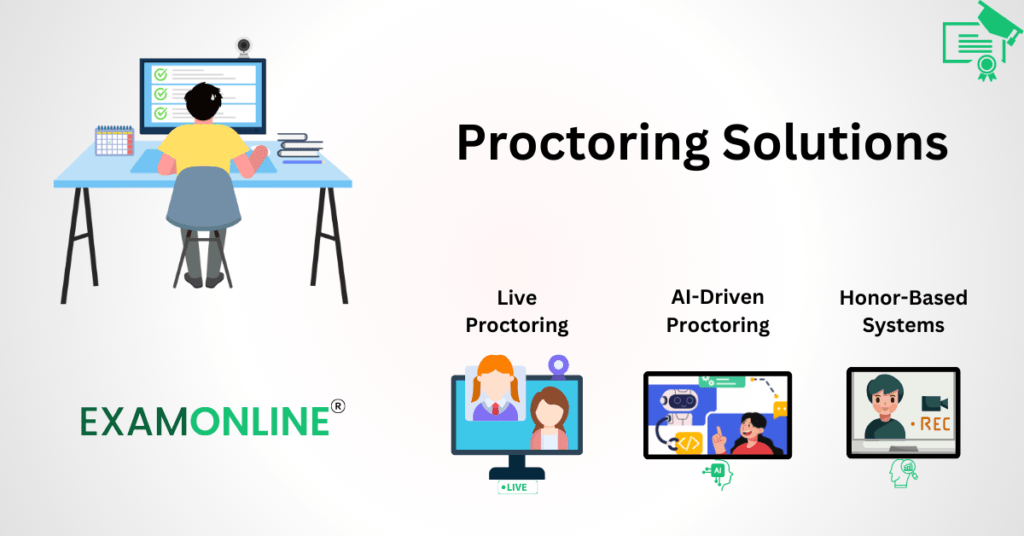
Lockdown Browser represents just one approach to online exam security. Other proctoring solutions include:
- Live Proctoring
Human proctors remotely observe students through a webcam and microphone, providing real-time monitoring and intervention.
- AI-Driven Proctoring
Artificial intelligence algorithms analyze student behaviour and exam data to detect suspicious activity, offering a scalable and automated approach.
- Honor-Based Systems
These systems rely on students’ integrity and self-monitoring, often combined with self-proctoring techniques like webcam recordings.
Trust and Safety Concerns
Cybersecurity Threats:
As with any software, Lockdown Browser is susceptible to cyberattacks that could compromise exam security or student data.
System Overloading:
Large-scale exams can overload Lockdown Browser servers, leading to technical issues and disruptions for students.
Recommendations and Alternatives
Promoting academic integrity:
Fostering a culture of academic honesty through clear communication, honour codes, and consequences for misconduct can be highly effective.
Investing in robust LMS security:
Ensuring the security of the learning management system itself is crucial, as vulnerabilities here could be exploited to bypass exam security measures.
Utilizing a combination of proctoring solutions:
Combining Lockdown Browser with live or AI-driven proctoring can offer multiple layers of security.
